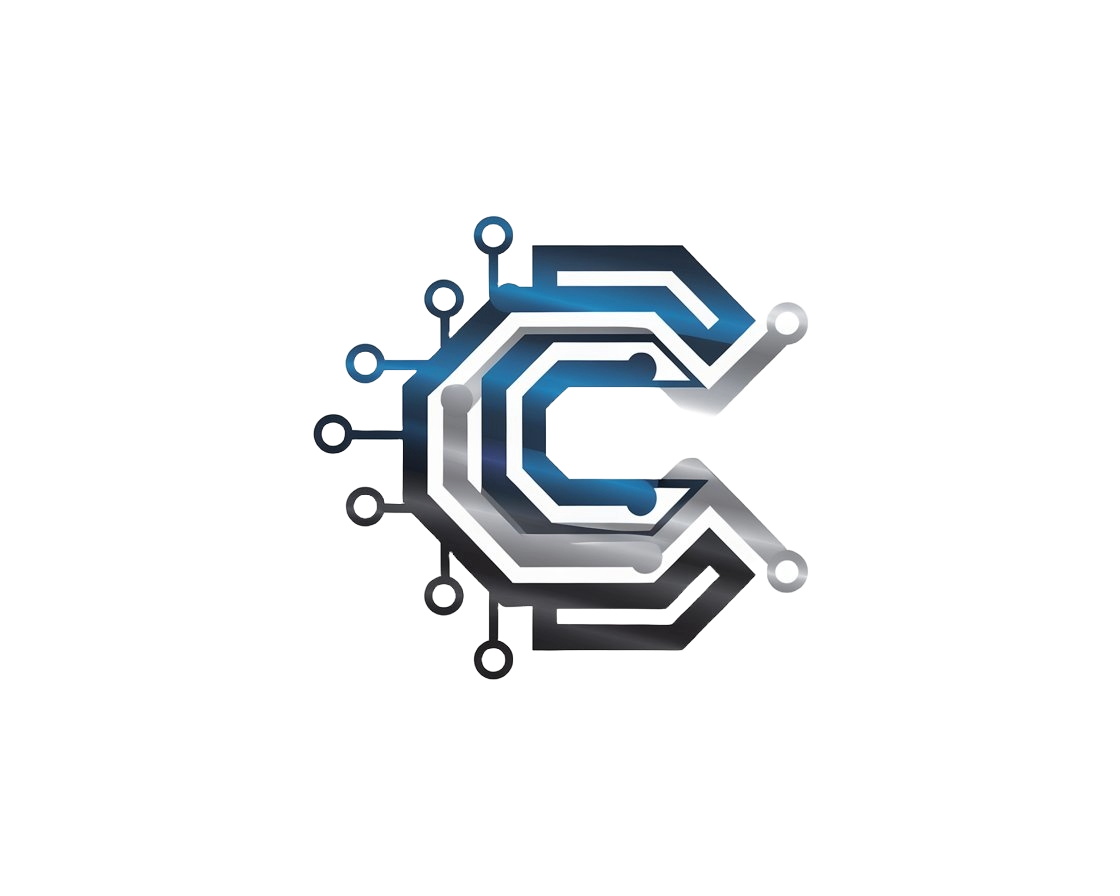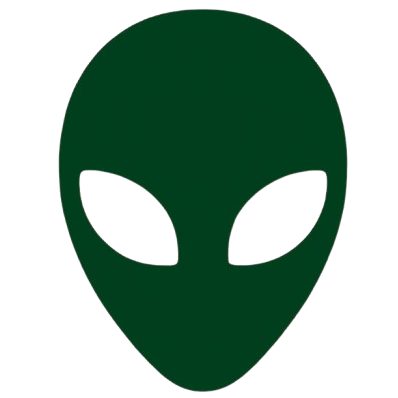CREEPY_MD-V1 WhatsApp Bot
Complete guide to deploy your own WhatsApp bot

Get Your WhatsApp Session ID
Pair your WhatsApp account to generate a session ID for your bot
Get Session IDAfter pairing, you'll receive your session ID via WhatsApp
Recommended for Developers
For those interested in the technical aspects, we recommend creating a GitHub account, forking the repository, and exploring the code.
GitHub is essential for developers to collaborate, version control, and contribute to projects.
Create GitHub AccountHosting Guide
Choose your preferred hosting provider and follow the steps
1 Install Discord
First, download and install the Discord app on your device:
Download DiscordAfter installation, create an account and verify your email address. Discord requires email verification to use all features.
2 Create Katabump Account
Go to Katabump and create your server:
Go to KatabumpAfter logging in, go to "Order" and create a new server with these details:
- Server Name: CREEPY_MD-V1
- Select: Node.js
- Plan: Free Plan
- Check the privacy box
- Click "Create Server"
3 Access Your Server
Wait for about 1 minute, then refresh your dashboard page. Your server will appear in the list.
Click on the "see" text at the end of your server information to view full details.
On the server info page, click the "Access Server" button at the top right.
Copy the identifier and current password, then click "Go to Server".
Paste your credentials to log in to the server.
4 Upload Bot Files
After logging in, click "Manage Server" to enter the server.
Download the bot files from our repository:
GitHub RepositoryOr download directly from MEGA:
Download Files DirectlyAfter downloading, go to the server and navigate to "Files". Upload the ZIP file.
Click the 3 dots on the zip file and select "Unzip". After unzipping, delete the zip file.
Click into the unzipped folder to continue.
5 Configure Your Bot
Open the settings.js file in the file editor.
Paste your session ID (received via WhatsApp) in the appropriate field.
Change the owner number to your WhatsApp number (format: 234xxxxxxxxxx).
Save the file and go back to the file list.
6 Move Files and Start Bot
Select all files in the folder and click "Move".
When prompted for the destination, type ../ and click "Move".
Navigate to "Console" and click "Start Server".
Your bot should now be running!
1 Install Discord
First, download and install the Discord app on your device:
Download DiscordAfter installation, create an account and verify your email address. Discord requires email verification to use all features.
2 Create Bot-Hosting Account
Go to Bot-Hosting and create your account:
Go to Bot-HostingClick "Authorize" to create your account using Discord.
3 Earn and Claim Coins
Navigate to "Earn Coins" and claim 10 coins one by one.
After successfully claiming coins, go to "Create Server".
4 Create Your Server
Create a new server with these details:
- Server Name: CREEPY_MD-V1
- Select: Node.js
- Click "Next"
- Plan: Starter Plan
- Billing: Weekly
- Click "Create | Costs 10 coins" button
The server will be created after verification.
5 Access Your Server
Navigate to "Server Panel". It may ask you to verify Discord again.
After verification, your server will open.
The remaining steps are identical to the Katabump guide from step 4 onward.
6 Upload and Configure Bot
Follow the same steps as Katabump for uploading files, configuring settings, and starting your bot.
CREEPY_MD-V1
Current VersionFeatures
- 50+ powerful commands
- Multi-menu command system
- Group management tools
- Media downloading capabilities
- Owner control panel
- AI-powered responses
Main Commands
- creepy - Shows bot information
- menu - Displays all commands
- p - Ping/pong test
- file - Gets bot files
- support - Contact support
Owner Commands
- getsession - Gets current session ID
- restart - Restarts the bot
- block/unblock - Manages blocked users
- mode - Changes bot privacy mode
- update - Updates bot version
Group Commands
- kick/add - Manages members
- promote/demote - Changes admin status
- tagall - Mentions all members
- antilink - Prevents spam links
- linkgc - Gets group invite link
Media Tools
- ytmp3/ytmp4 - YouTube downloads
- play - Music search
- video - Video search
- tiktok - TikTok downloads
- ai/gpt - AI chat responses
How It Works
- User sends a command to your WhatsApp number
- Bot processes the command through its handler
- Executes the appropriate function
- Returns results or performs actions
Command Examples
Basic Interaction:
User: menu
Bot: Displays all command menus
Media Download:
User: ytmp3 https://youtu.be/example
Bot: Sends audio from YouTube link
Group Management:
Admin: kick @user
Bot: Removes mentioned user
Pricing
Free version includes all basic features
Deploy NowNeed Help With Deployment?
If you're having trouble setting up your WhatsApp bot, our team is ready to assist you.